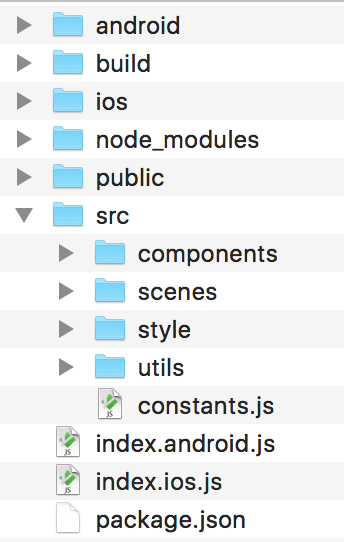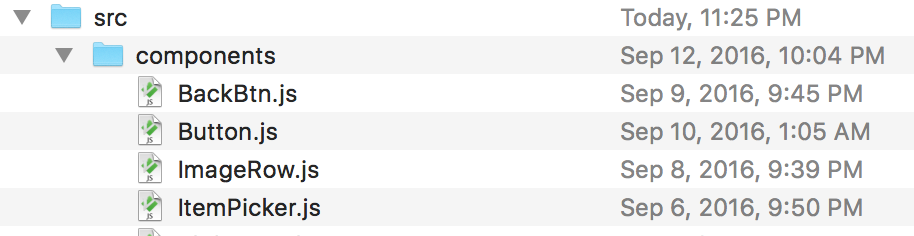本文的结构和理念参考自:http://web.jobbole.com/87164/
文章的初衷
现在的工作中往往依赖React.js,Backbone.js等等这样的framework来编写component,却对framework内部的逻辑知之甚少。于是在脱离开framework时,几乎难以仅仅使用vanilla JavaScript,HTML和CSS来单独进行开发。
这篇文章的目的是总结归纳,在不依赖framework时开发component的几个基本的步骤,使自己未来的工作更高效,并且更少地依赖于framework的逻辑,使得自己代码的复用率显著提高,相同地,也促进对framework原理和逻辑的理解。
为什么要开发component
原因非常简单:
- 提高code maintainability
- 提高code reusability
核心思想:DRY (don’t repeat your self)
具体实现
requirement
假定我们要实现Facebook news feed card的设计:
breakdown
- Model:存储需要render这个news feed card的data(如发布者,标题,图片链接)以及储存一些前端使用的状态data(例如是否有点赞,是否播放当前视频)
- View:ui,可视部分
- Controller:逻辑处理,例如如何request评论data,如何send request
方法和步骤
Model
Model是储存数据的地方,可以在这里做ajax call,也可以在controller内进行,取决于你的需求。
|
|
View
View的核心是构建一个供component使用的template,这个template可以预先放置于HTML DOM tree中,也可以直接将其写于template function中。
第一个方法:使用<template> tag
See https://developer.mozilla.org/en-US/docs/Web/HTML/Element/template
|
|
<template> 不同browser的支持状况不同,推荐使用前检查Can I use上的browser支持状况。
这里有一个小的变种,使用<script type="text/template"> tag(Backbone在构建Backbone view的template时也使用这样的方法)。
因浏览器不能识别text/template这个MIME type,因此browser会忽略parse这个tag。借助这个特性,我们可以把template放入<script>tag内,供我们的javascript代码读取。代码示例如下:
|
|
在使用<template>tag时,我们只需要选择#news-feed,inject data,并生成和返回一份DOM Node Copy。
|
|
第二个方法:直接在view-generating function内写入template string
这种方法的缺点是代码的可维护性比较差,如果需要修改html markup,需要进行大量的修改,且不够直观。因此,更推荐使用第一种方法。
Controller
这部分的功能是在各个不同的event和state下,调用View的方法。例如click button to load more news feed。在这里可以attach各个DOM event。
尾声
经过本文的总结,我们可以发现,脱离开framework进行开发,其实很简单,也很强大。对我来说,最宝贵的一点是加深了对DOM的理解、以及如何高效和有效地剥离开各个部件,进行有效的代码利用。
阅读完本文后,不妨放下手中的framework,尝试用最简单的工具,从头构建一个component。相信你会受益匪浅。